Sublime Text 3 Heaven
I decided to revisit my editor configuration the other night, and experimented with every possible editor I could think of / imagine. I heavily configured vim (neovim), PyCharm, Eclipse, Emacs (Spacemacs), VSCode, Atom, Textual, and more. I knew I was going to stay put with my choice of Sublime Text 3 (which I have been using for 5+ years), but it’s nice to have validation.
So, I decided to rebuild that configuration from scratch as well. I ended up with a very happy setup that I wanted to share with you. Here’s a screencast of myself writing a little bit of code and pushing it to GitHub with this setup.
## Sublime UI Theme: Material
View fullsize 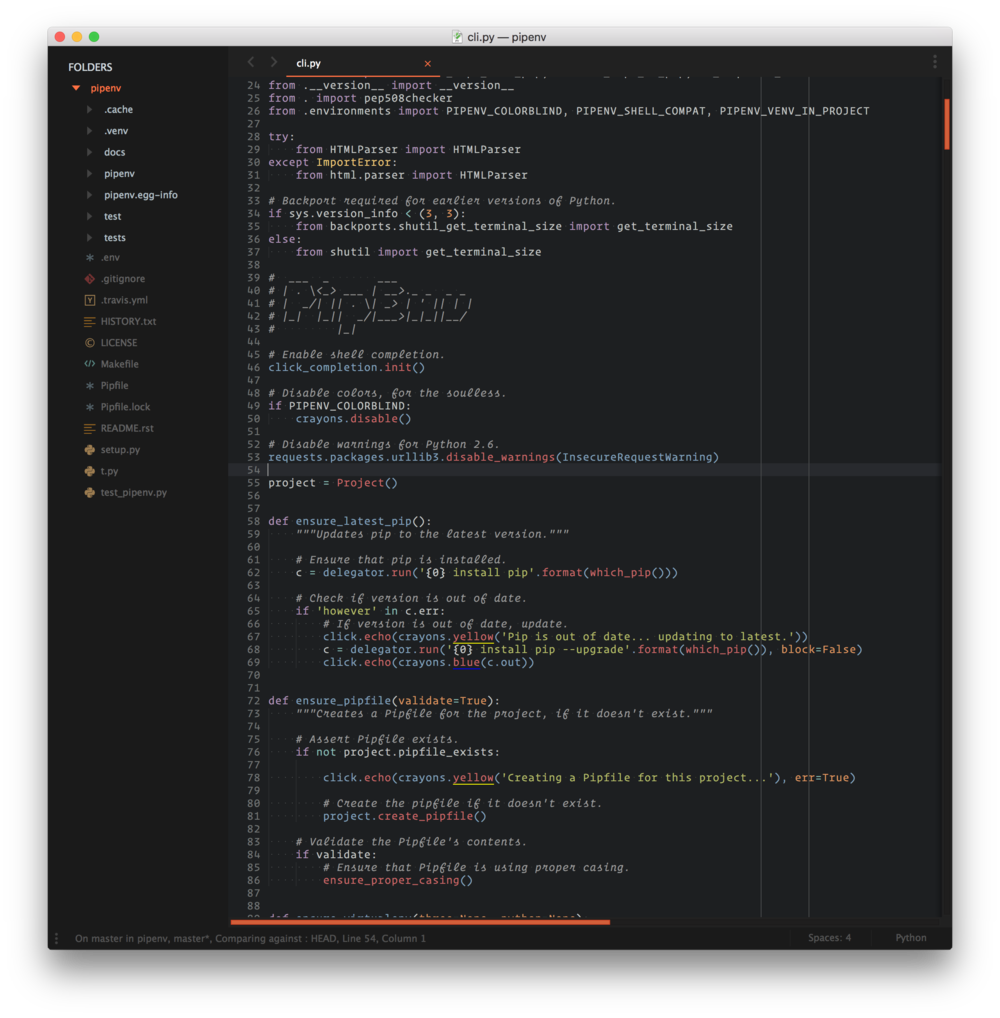
### Sublime Text Extensions:
- Anaconda — fantastic Python “IDE” support for Sublime Text. Just works, does everything you’d want it to do, including code completion and PEP8 checking.
- Color Highlighter — highlights colors present in code as the value provided (great for css).
- Emmet —fantastic HTML shortcut utility.
- Package Control — (obviously)
- SideBarEnhancements —enhances the sidebar context menu options. Easily create new files and folders, etc.
- Themr — easily switch between themes.
###
### Version Control:
- GitGutter — display git diff information in the gutter of Sublime Text — extremely useful! Keeps track of added/removed lines.
- GitSavvy — very useful tool for committing/pushing with Git right from Sublime!
- GitStatusBar — shows git repo status in the bottom bar of Sublime Text.
### Syntax Packages:
- Tomorrow Night Italics Color Scheme — italics for code comments, for Operator Mono.
- fish-shell — syntax highlighting for fish scripts.
- Jinja2 — syntax hilighting and snippets for jinjia2 templates.
- RestructuredText Improved —syntax highlighting for RST files.
- requirementstxt — syntax highlighting for requirements.txt files.
- TOML — syntax highlighting for TOML.
- VimL — syntax highlighting for VimL.
### Fun Toys:
- ASCII Decorator — right click on text, and turn it into ASCII art.
- Glue — terminal instance within Sublime.
- GitAutoCommit — a nifty little plugin that lets you set certian repos to automatically commit on save (useful for notes, etc).
- SublimeXiki — get the power of Xiki (shown in the screencast above, at the end) in Sublime!
## User Key Bindings
[{ "keys": ["super+2"], "command": "next_bookmark" },{ "keys": ["super+1"], "command": "prev_bookmark" },{ "keys": ["super+3"], "command": "toggle_bookmark" },{ "keys": ["super+shift+3"], "command": "clear_bookmarks" },{"keys": ["super+g"], "command": "git_status"},{"keys": ["super+d"],"command": "set_layout","args":{"cols": [0.0, 0.5, 1.0],"rows": [0.0, 1.0],"cells": [[0, 0, 1, 1], [1, 0, 2, 1]]}},]
## User Settings
{"auto_complete": false,"close_windows_when_empty": true,"color_scheme": "Packages/User/SublimeLinter/Tomorrow-Night-Italics (SL).tmTheme","draw_white_space": "all","find_selected_text": true,"fold_buttons": false,"folder_exclude_patterns":[".svn",".git",".hg","CVS","_build","dist","build","site"],"font_face": "Operator Mono SSm Light","font_options":["subpixel_antialias"],"font_size": 12.0,"highlight_line": true,"hot_exit": false,"ignored_packages":["Git","GitSavvy","RestructuredText","SublimeLinter-flake8","Vintage"],"material_theme_accent_orange": true,"material_theme_accent_scrollbars": true,"material_theme_appbar_orange": true,"material_theme_arrow_folders": true,"material_theme_bullet_tree_indicator": true,"material_theme_compact_sidebar": true,"material_theme_contrast_mode": true,"material_theme_small_statusbar": true,"material_theme_small_tab": true,"material_theme_tree_headings": false,"remember_open_files": false,"rulers":[72,79,100],"theme": "Material-Theme-Darker.sublime-theme","translate_tabs_to_spaces": true,"trim_trailing_white_space_on_save": true}
That’s it! Enjoy :)